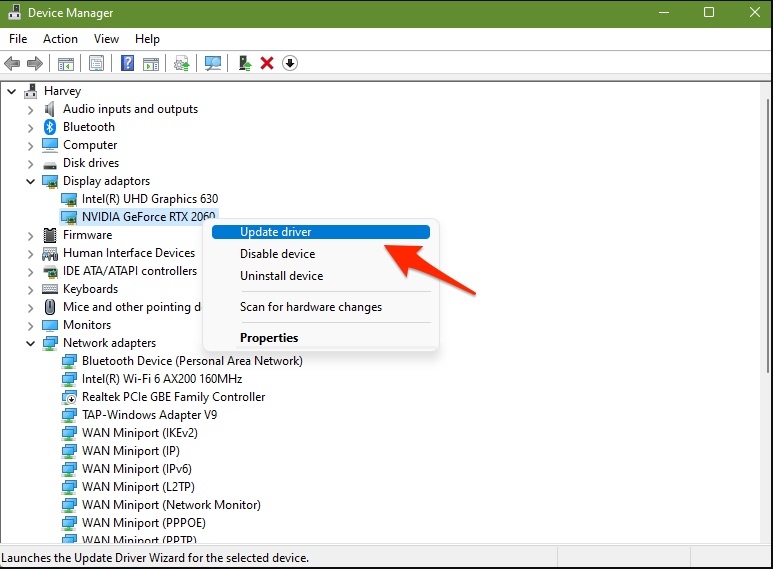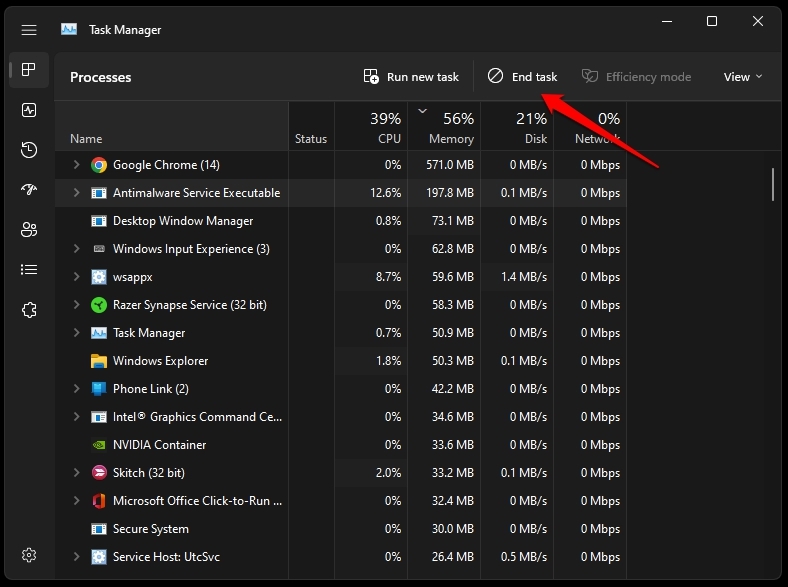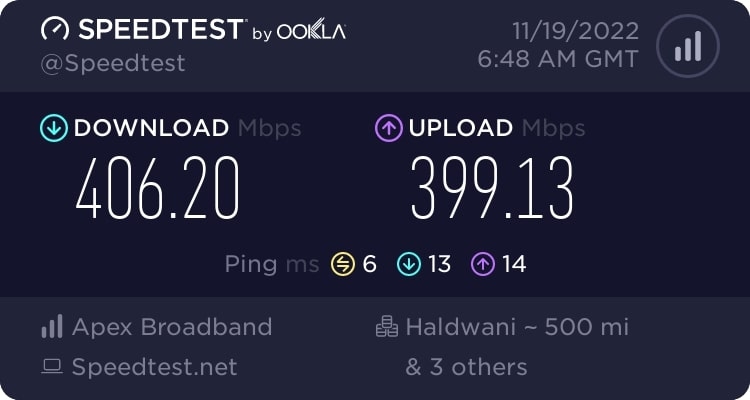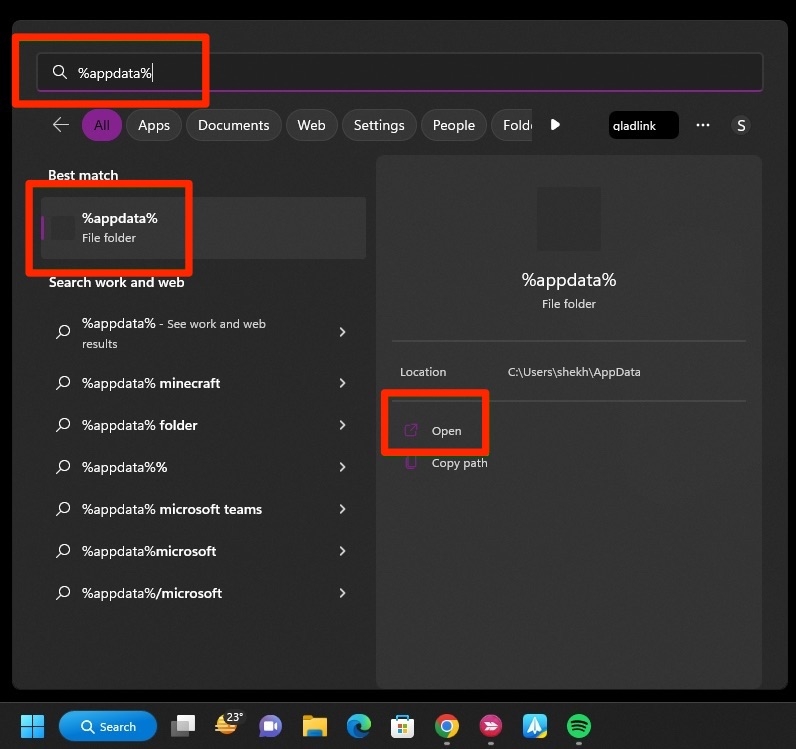Don’t Worry! In this article, we have provided working solutions that can instantly fix (in most cases) the dev error 5573 Vanguard.
What is Call of Duty Vanguard Dev Error 5573?
A corrupt game file or an unreadable game file causes the 5573 error on Call of Duty. Most of the players have experienced this issue while moving or throwing a grenade in the game. Sometimes, this can also happen when the latest game patches are not installed properly on the system. No matter what is triggering the dev error 5573 in the game, it can be fixed by following the solutions provided in this article.
How to Fix Dev Error 5573 Vanguard?
Fix 1: Update the Graphic Drivers
The first and easy fix you can try when facing Dev Error 5573 is to check the graphic drivers’ version. If the graphic drivers are not up to date, you will likely face this dev error on the Call of Duty game. Here is how you can update the graphic drivers:
Firstly, you need to press the shortcut key ‘Windows + X,’ which opens the quick start menu. Now, select the ‘Device Manager’ option and right-click on the ‘Display Adapters.’ Now, right-click on the dedicated graphic cards you are currently using. Click on the ‘Update Drivers’ option and let the system scan for the latest driver version available.
In case there is any update available, download and install it.
After the drivers are updated, it is recommended to restart the system for the changes to get applied.
Fix 2: Restart Your PC
This is the basic fix you can try! In fact, many players have reported that restarting the system has fixed the dev error in most cases. You can also close the game and reopen it. If you are facing the same issue on your Xbox and PlayStation, then follow the restart mentioned below. For PlayStation Console
Firstly, press the PS button and hold it for a while. Select the ‘Turn off PlayStation’ option and wait for the indicator light to dim. Now, unplug the console and wait for at least ten seconds. Plug back the power cable and turn on the console.
Now, see if the issue is fixed or not. For Xbox
Firstly, hold the Xbox button to turn off the console for at least ten seconds. Now, wait and turn back on the Xbox by pressing and holding the Xbox button on the controller.
After you turn on the console, open the Call of Duty Vanguard and see whether the issue is fixed.
Fix 3: Check the System Requirements
If the system configuration does not match the requirements of the game, then it is likely to throw up dev errors. Check if your system is meeting the minimum requirements mentioned above.
OS: 64-Bit Windows 10 RAM: 8GB CPU: Intel Core i3-6300 or AMD FX-8300 Video RAM: 2048MB Video Card: Nvidia GeForce GTX 760 Ti or AMD Radeon HD 7950 Vertex Shader: 5.0 Pixel Shader: 5.0
Fix 4: Close Unwanted Background Tasks
Sometimes other background tasks might interrupt the game performance and trigger dev errors on Call on Duty Vanguard. If you are also facing a similar issue, then follow the below-mentioned process:
Right-click on the Windows icon or press the shortcut key ‘Windows + X’ and select the ‘Task Manager’ option.
Now, navigate to the ‘Processes’ tab and choose the task you want to end. After selecting the task, click on the ‘End Task’ option.
After you close the unwanted tasks, restart the Call of Duty Vanguard game and check whether the issue is fixed.
Fix 5: Check for the Game Updates
The game’s developers constantly keep releasing updates and patches to fix the bugs and glitches present in the older version of the game. If you have not installed the latest game files or patch files, then it is recommended to navigate to the source (Steam/Battle.net) from where you have downloaded the game and check for the latest game updates (if available) and install them.
Fix 6: Repair the Game Files
You can use the Scan and Repair feature to check if any game files are corrupt or missing. You can do that by following the process given below:
Firstly, launch the Battle.net application. Now, navigate to the Call of Duty game. Click on ‘Options’ and choose the ‘Scan and Repair’ option.
After the files are repaired, restart the system.
Fix 7: Check Your Internet Connection
Sometimes the game servers and files might be fine, but the internet on your end might be slow or not working. So, it is recommended to check the speed of your internet connection. If the speed is low, we suggest you reset the router or call your internet service provider to fix the issue. Use any third-party services like fast.com or speedtest.net to check your internet speed. Games like Call of Duty Vanguard require a decent internet speed to avoid any glitches or latency in the game.
Fix 8: Clear the Cache on the System
Cache has the temporary data of the game, which might even consist of errors and glitches. To have a smooth gaming experience, clearing the cache and restarting the game is suggested. Here is how you can clear the cache on your PC and consoles. For PC If you are playing the Call of Duty game on PC, follow the process given below to clear the cache:
Firstly, click on the Windows search and type ‘Run’ to open the run box. Now, type %temp% in the blank field and hit the ‘Enter’ button.
You can now see the entire list of cache files. Click on the Call of Duty Vanguard folder and delete it.
For Xbox
Firstly, turn off the Xbox console by using the controller. Alternatively, you can also power off the Xbox by using the power button. Unplug the power cable and wait for at least two minutes before you plug it back. Now turn the Xbox on and see if the issue is fixed or not.
For PlayStation If you are playing COD Vanguard on your PlayStation, follow the process below to clear the cache:
Firstly, drain the power on your console. Let the lights get completely turned off. Unplug the power cable and wait for a few minutes. Plug back the power cable and turn on the PlayStation.
Conclusion
Though one cannot assume the exact reason that triggers the dev error on Call of Duty Vanguard, by following any of the above fixes, you should be able to solve the dev error 5573 Vanguard. These proven fixes helped many players to fix the issue instantly.
Dr. Disrespect Banned From Call of Duty – Here’s Why [eSportsLatest] Fix Dev Error 6034 in Warzone/Modern Warfare How To Fix Modern Warfare 2 Status Installing Issue?