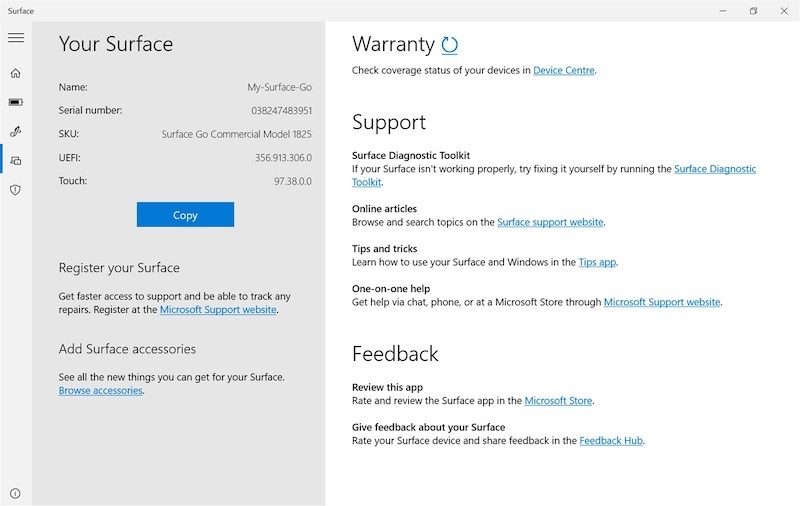In this article, we have listed multiple ways to find the serial number of the Microsoft Surface device.
How to Find the Serial Number of Surface Device?
Check the Serial Number on the Original Package
One of the easiest ways to look for the serial number of the Surface device is to check the original package. If you still have the original packaging in your home or office, look for the serial number printed on the barcode. The serial number generally starts with “S/N: XX”
Realme 8 Pro Surfaced Online with Key SpecsIs Your Surface Pro Keyboard Not Working? Here’s How to FixMicrosoft Surface Laptop 4 vs MacBook Air M1
Find the Surface Serial Number on the UEFI
To find the Surface serial number through UEFI, follow the steps given below:
Access the UEFI settings from the sign-in page. For this, you need to shut down the device. For this, you can simultaneously hold the power button and the volume-up button. Release the volume-up button as soon as the Windows logo appears.On the other hand, you can access the UEFI settings from the ‘Advance Settings’ option. For this, you need to follow the steps provided below:Navigate to Settings → Update and Security → Click on the ‘Recovery’ option.Now, click on the ‘Restart Now’ option.Go to Troubleshoot → Advance Options —> UEFI firmware settings.Now, click on ‘Restart’ and let the settings get applied.
Access the Serial Number through the Surface App
You can download the Surface app, launched by Microsoft officially. In case you don’t have the app installed on your system, it is recommended to use this download link and get the application. Now, when you open the application, you can find the serial number in the Surface app. Alternatively, you can also find the Surface serial number in the About section of the system. For this, all you need to do is to go to the ‘Start’ menu and click on the ‘Settings’ option. Now, click on the ‘System’ and select the ‘About’ option.
Find the Serial Number on Surface Headphones
In case you have the headphones provided along with the Surface laptop, you can find the serial number on the right earbud. For this, all you need to do is to remove the right earbud and open it by turning it counterclockwise. On the base of the headphone, you can find the serial number of the Surface device.
Find the Serial Number through Cortana
In case you have a Windows or Android mobile phone, you can navigate to the Cortana app and then go to the ‘Devices’ section and select ‘Surface Headphones.’ Now, in the about section of the device, you can find the serial number.
Conclusion
These are some of the common methods how you find the serial number of the Microsoft Surface device. In case you have the original packaging with you, finding the serial number will be the easiest of all the solutions mentioned above.